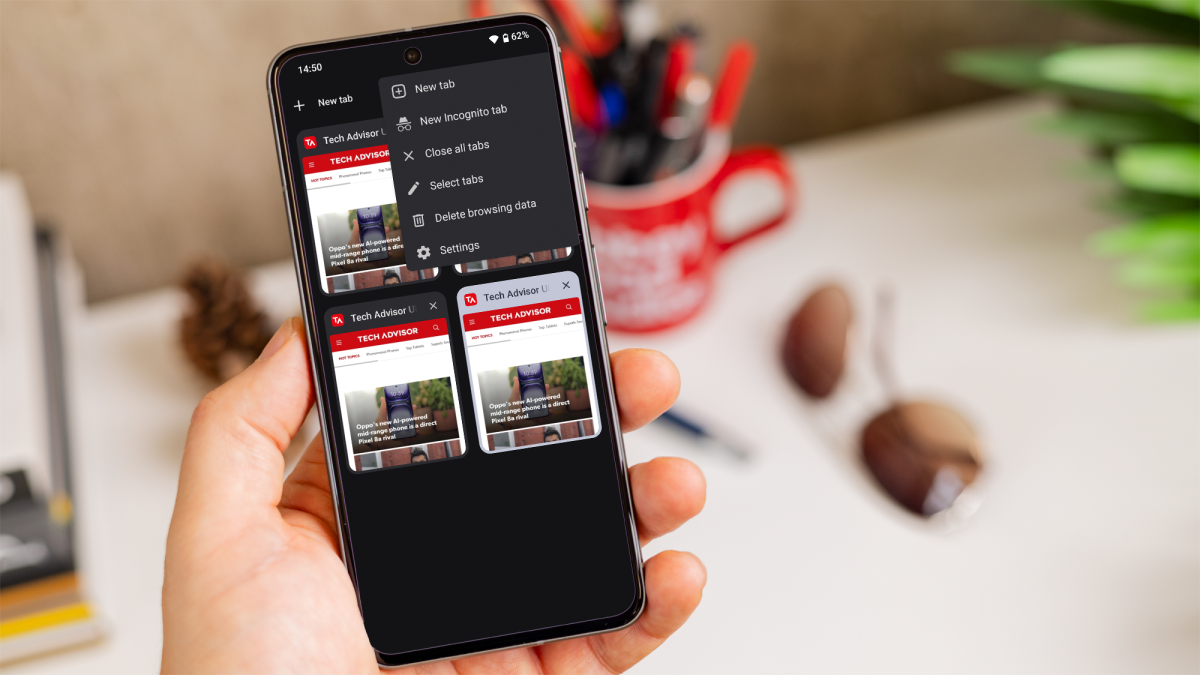Everyone sometimes finds themselves browsing far too many pages at once. Unfortunately, this can put a significant strain on your phone.
That’s why managing open tabs on your Android phone or tablet is crucial for keeping your browser organised and improving performance.
Here’s a step-by-step guide on how to close tabs across various popular browsers on Android.
How to close tabs on Chrome
Google Chrome is one of the most popular browsers on Android. Closing tabs in Chrome is straightforward:
- Launch the Chrome browser on your Android device.
- Tap the square icon with the number (or smiley emoticon, if you’ve got more than 100 tabs open) next to the address bar to view all open tabs.
- Swipe left or right on the tab you want to close or tap the ‘X’ in the upper right corner of the tab preview.
- Tap the three-dot menu icon in the top right corner, then select ‘Close all tabs’ to do so.
How to close tabs on Firefox
Firefox offers an easy way to manage and close tabs on Android:
- Launch the Firefox app on your Android device.
- Tap the number next to the address bar to open the tabs overview.
- Swipe the tab left or right, or tap the ‘X’ on the tab you wish to close.
- Tap the three-dot menu icon in the top right corner, then select ‘Close all tabs’.
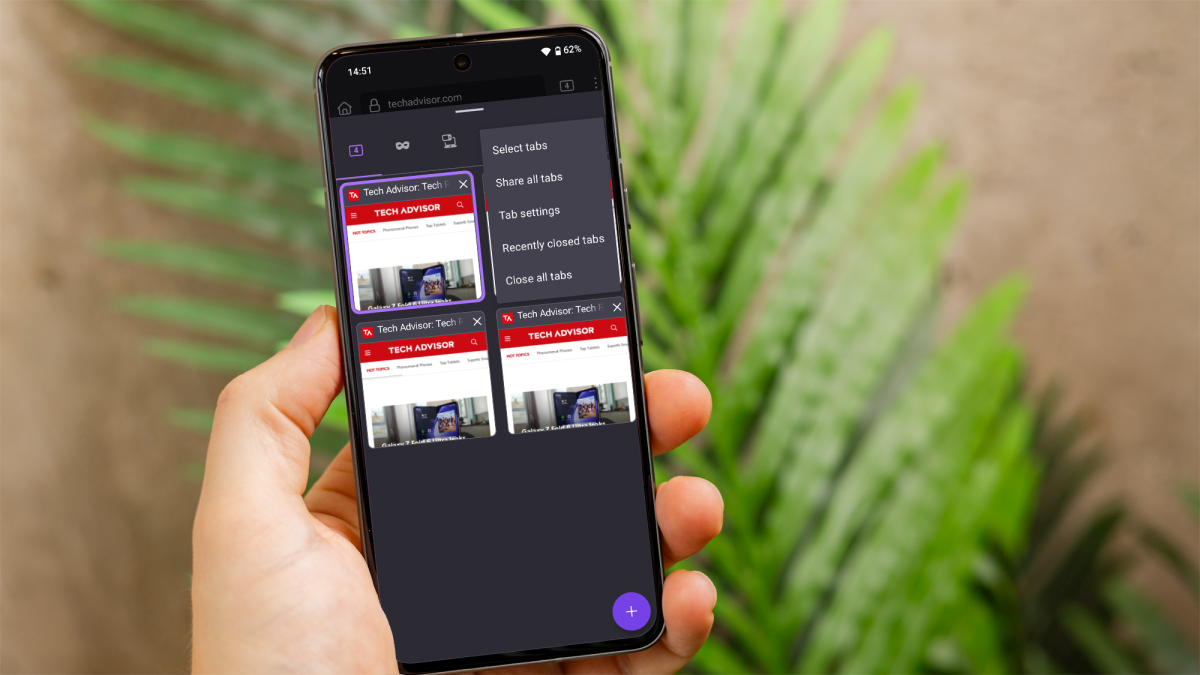
Dominik Tomaszewski / Foundry
How to close tabs on Samsung Browser
The Samsung Internet Browser is a common choice for Samsung Galaxy users. Here’s how to manage tabs:
- Launch the Samsung Internet app.
- Tap the tabs icon (two overlapping squares) in the bottom-right corner.
- Swipe left or right on a tab or tap the ‘X’ on the tab thumbnail to close it.
- Tap the three-dot menu in the top right corner and select ‘Close all tabs’ to do so.
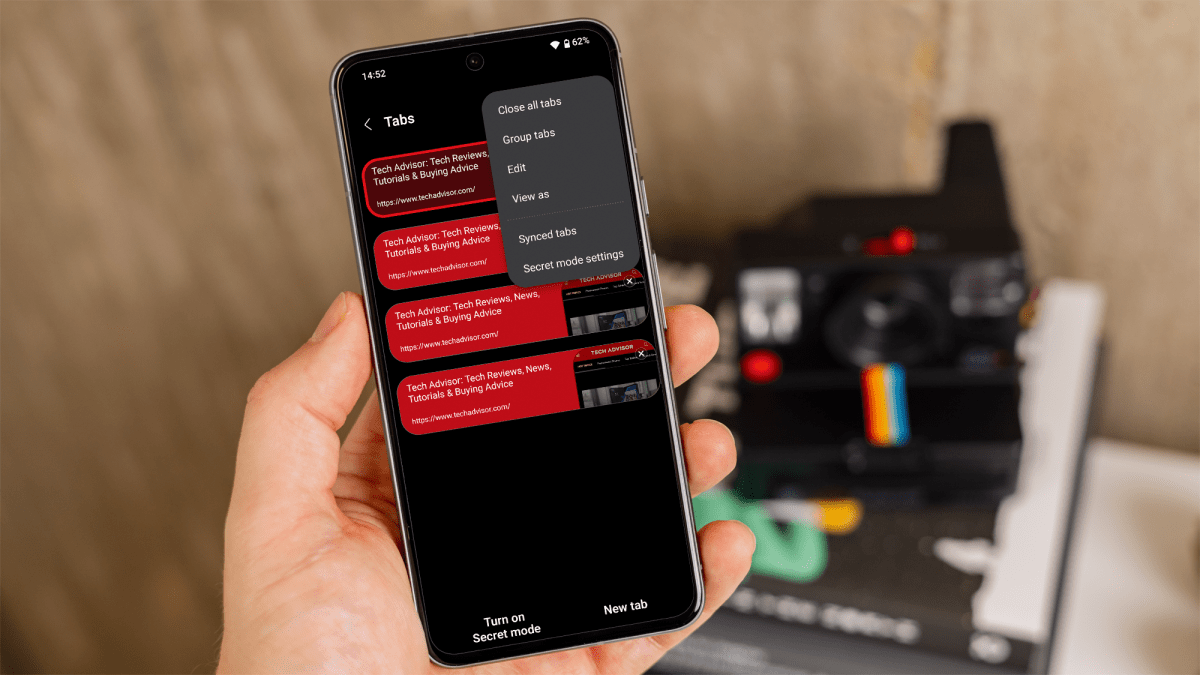
Dominik Tomaszewski / Foundry
How to close tabs on Opera
Opera is known for its speed and efficiency. Here’s how to close tabs in Opera:
- Launch the Opera browser on your Android device.
- Tap the tab icon (square or number) at the bottom of the screen.
- Swipe the tab up or tap the ‘X’ on the tab to close it.
- Tap the three vertical dots in the bottom right corner and select ‘Close all tabs’ to do so.
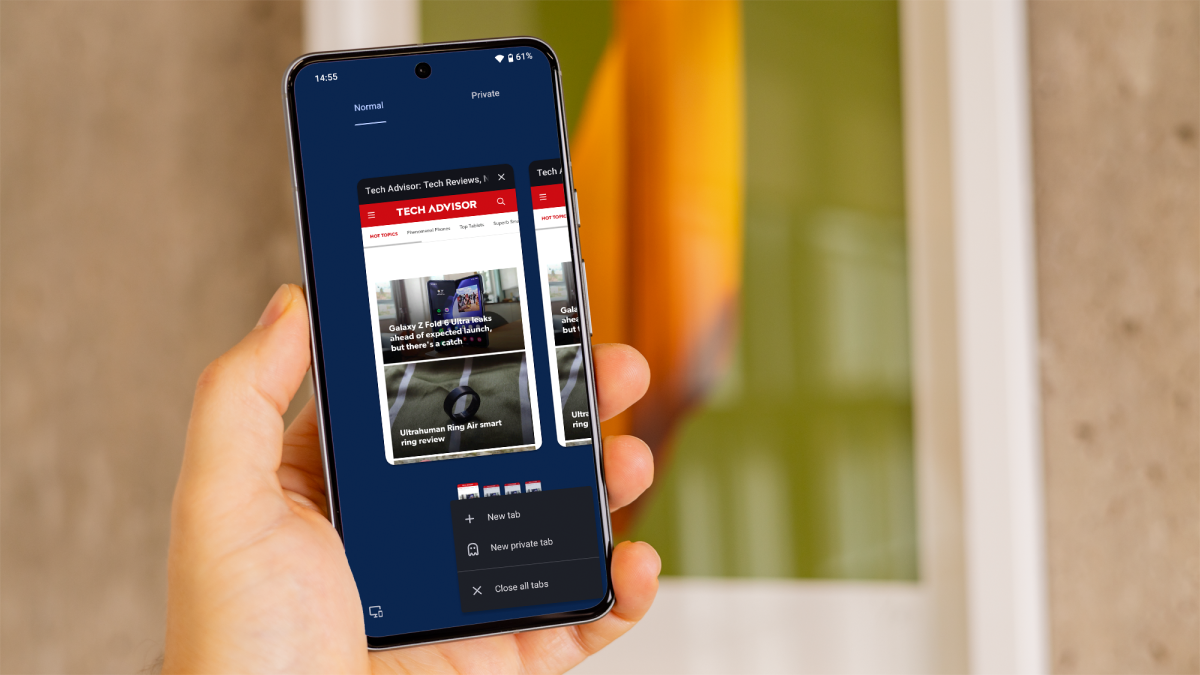
Dominik Tomaszewski / Foundry
How to close tabs on Edge
Microsoft Edge is a feature-rich browser available on Android. Here’s how to manage your tabs:
- Launch the Microsoft Edge app.
- Tap the square icon with a number next to the address bar.
- Swipe the tab left or right, or tap the ‘X’ on the tab preview to close it.
- Click on ‘Close all tabs’ at the bottom-
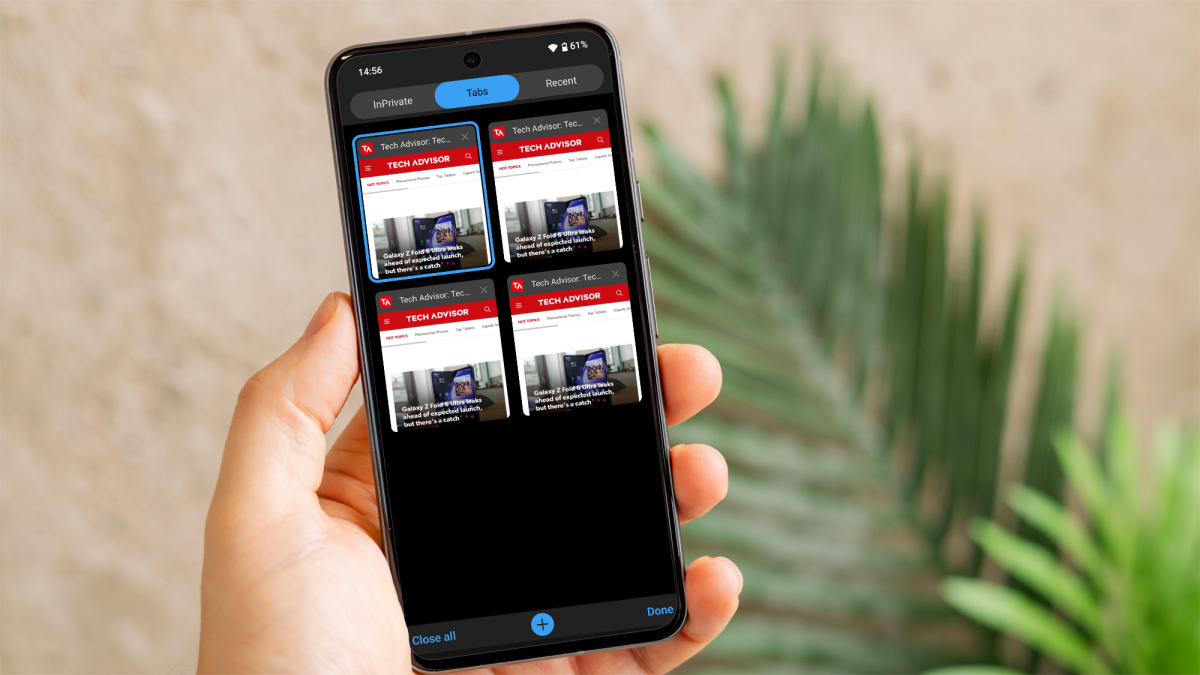
Dominik Tomaszewski / Foundry
By following these steps, you can efficiently manage and close tabs in various browsers on your Android phone or tablet, ensuring a smoother and more organised browsing experience.