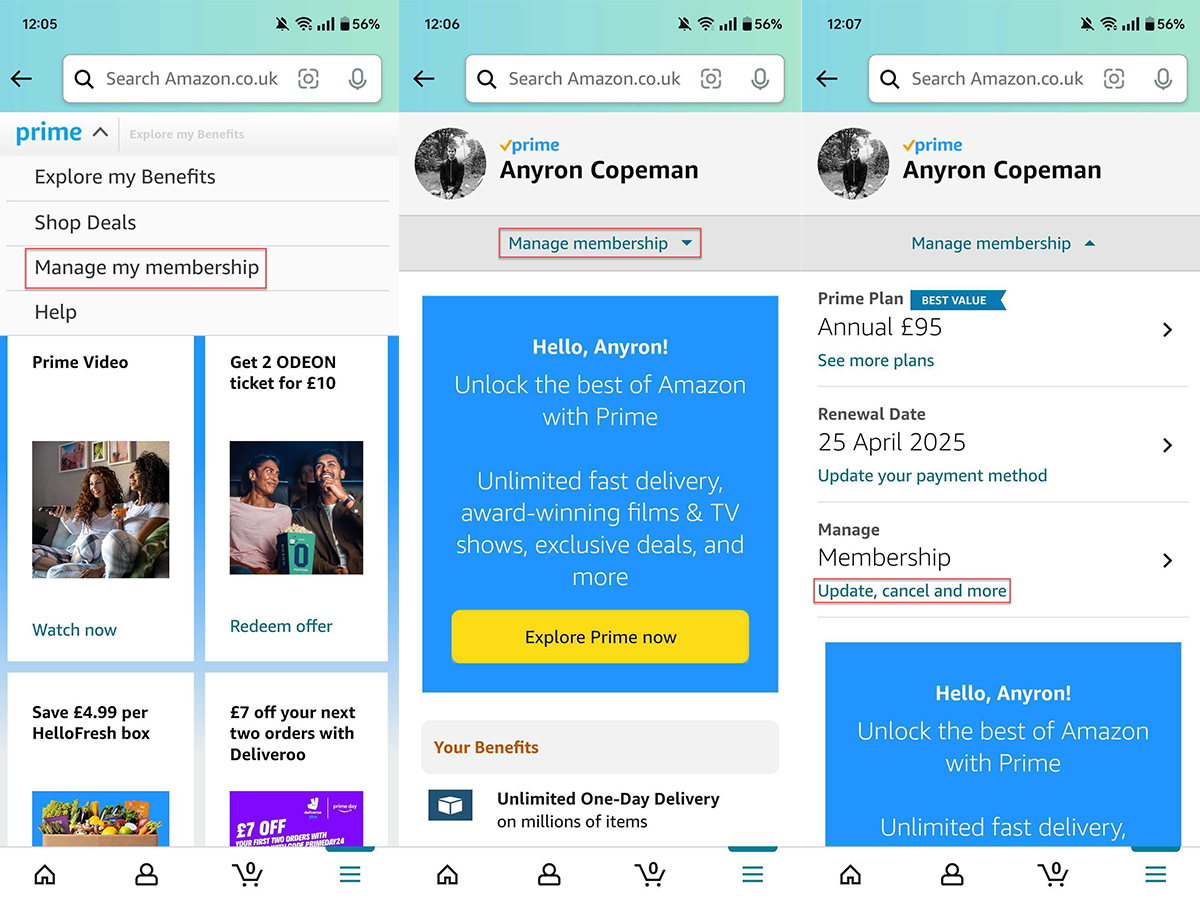When it comes to value for money, Amazon Prime is up there with the very best.
While prices have increased in recent years, you still get loads of benefits for just £8.99/$14.99 per month or £95/$139 per year.
These include free next-day (or even same-day) delivery on loads of items, access to the Prime Video streaming service, over 100 million songs via Amazon Music Prime and much more.
Another big one is the exclusive access to certain deals, which is particularly important right now. Amazon Prime Day takes place on 16 and 17 July this year, and you’ll need to be a Prime member to access most of the offers.
If you’ve never signed up before, you can get a 30-day free trial and avoid being charged any extra. However, to avoid further charges, you’ll need to cancel your membership before the trial ends.
Equally, if you’ve had Prime for a while and have had enough of it, it may also be the right time to cancel. Don’t worry, your benefits won’t be taken away until you’re due to be charged.
How to cancel Amazon Prime via the app
On mobile devices, it’s easiest to cancel via the Amazon Shopping app. It’s free for iOS and Android – we’ll be using the latter for the purposes of this tutorial.
Sign in to your account if you haven’t used the app before, then follow these steps:
- Tap hamburger menu (three horizontal lines) at the bottom right
- Tap ‘Prime’, then ‘Prime’ again
- Tap the down arrow next to the Prime logo at the top, then ‘Manage my membership’
- Tap ‘Manage membership’ at the top of the screen, then ‘Update, cancel and more’
- Tap ‘End membership’
- Scroll to the bottom of the page, then tap ‘Continue to cancel’
- Tap the yellow ‘End on [date]’ button to confirm
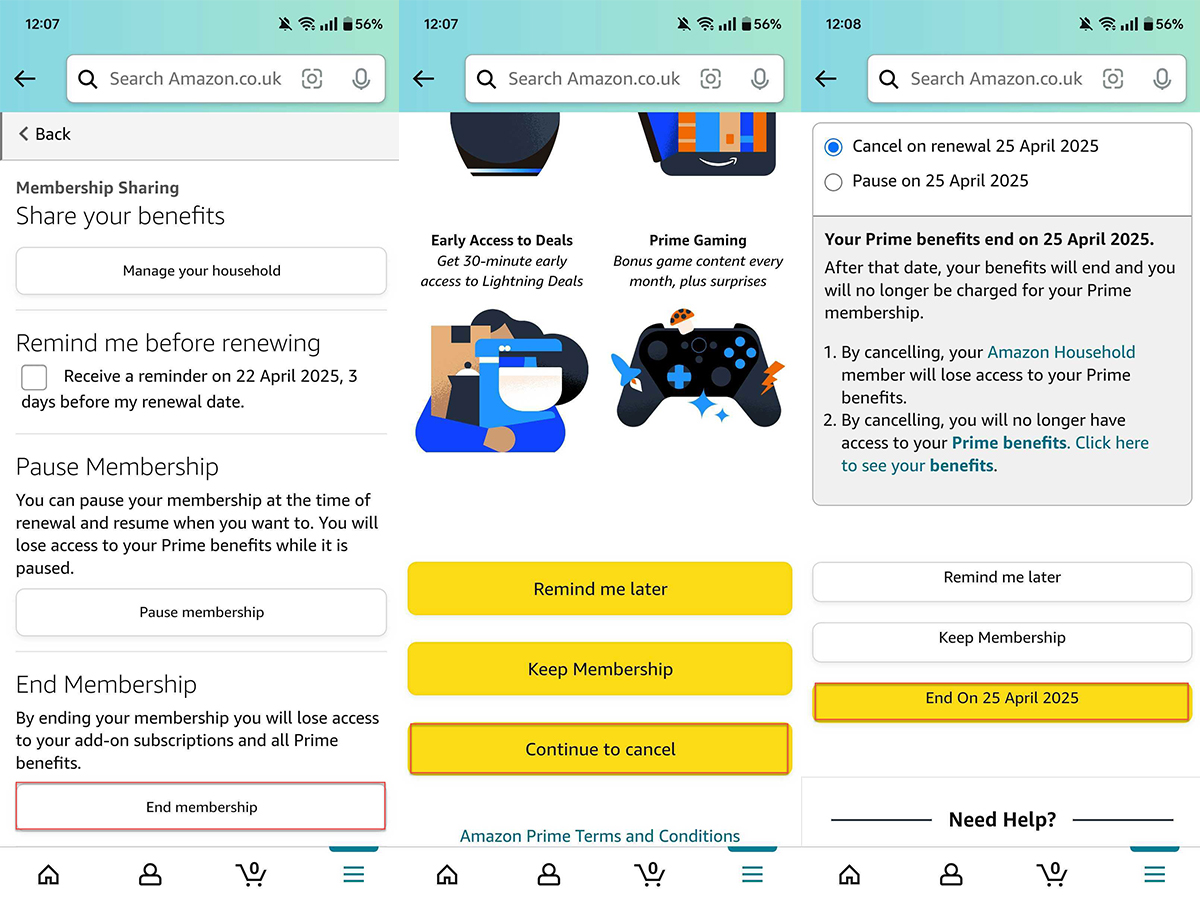
Anyron Copeman / Foundry
As mentioned in the screenshot above, your Prime benefits will still be available until the end of your subscription or trial.
Of course, you can also use the web browser on your mobile device to cancel Prime, but it’ll look similar to the desktop method.
How to cancel Amazon Prime via the website
On desktop, you’ll need to cancel via the website. The method is consistent across all web browsers and devices:
- Open a web browser and head to the Amazon website in your country (such as the UK or US)
- Sign in to your account if you haven’t done so already
- Hover over ‘Account & Lists’, then click ‘Your Account’
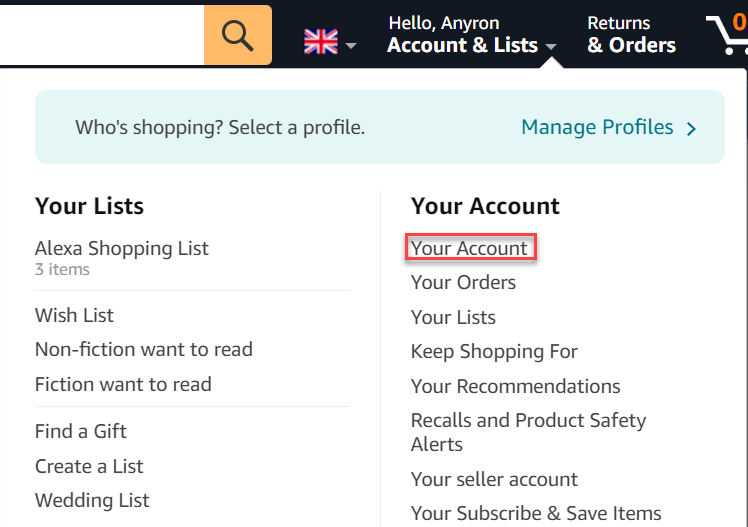
Anyron Copeman / Foundry
- Click the ‘Prime’ button
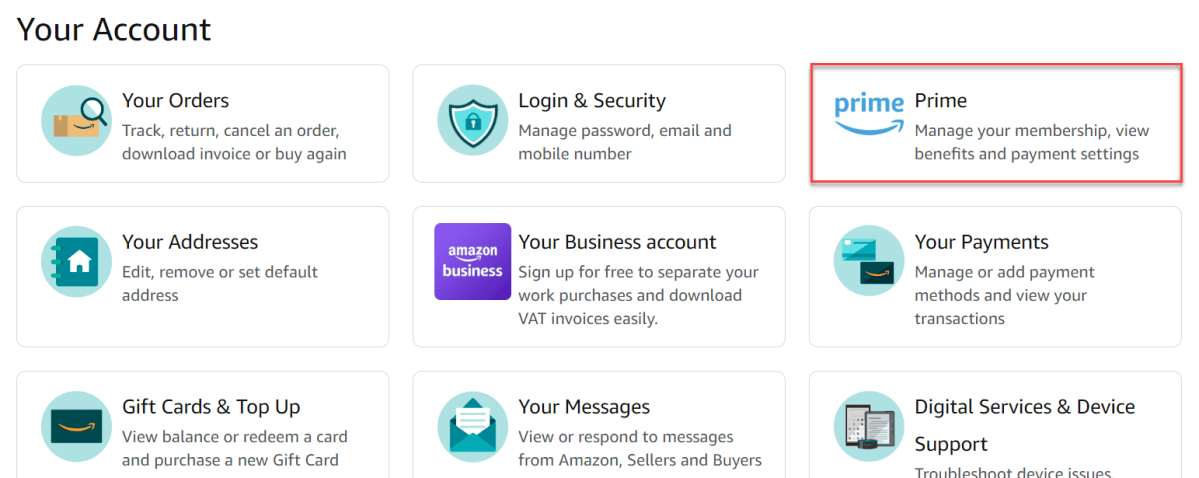
Anyron Copeman / Foundry
- Under the ‘Manage Membership’ heading, click ‘Update, cancel and more’
- Under ‘End Membership’, click the ‘End membership’ button
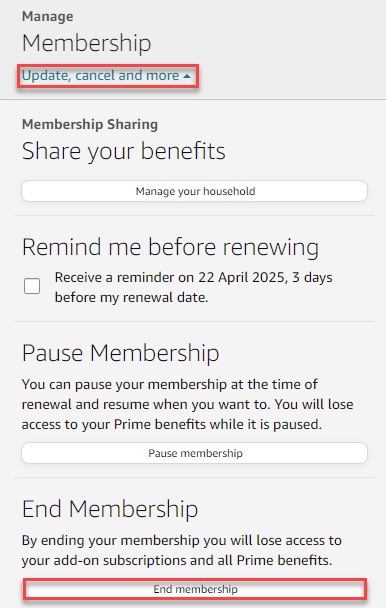
Anyron Copeman / Foundry
- From the bottom of the next screen, click ‘Continue to cancel’
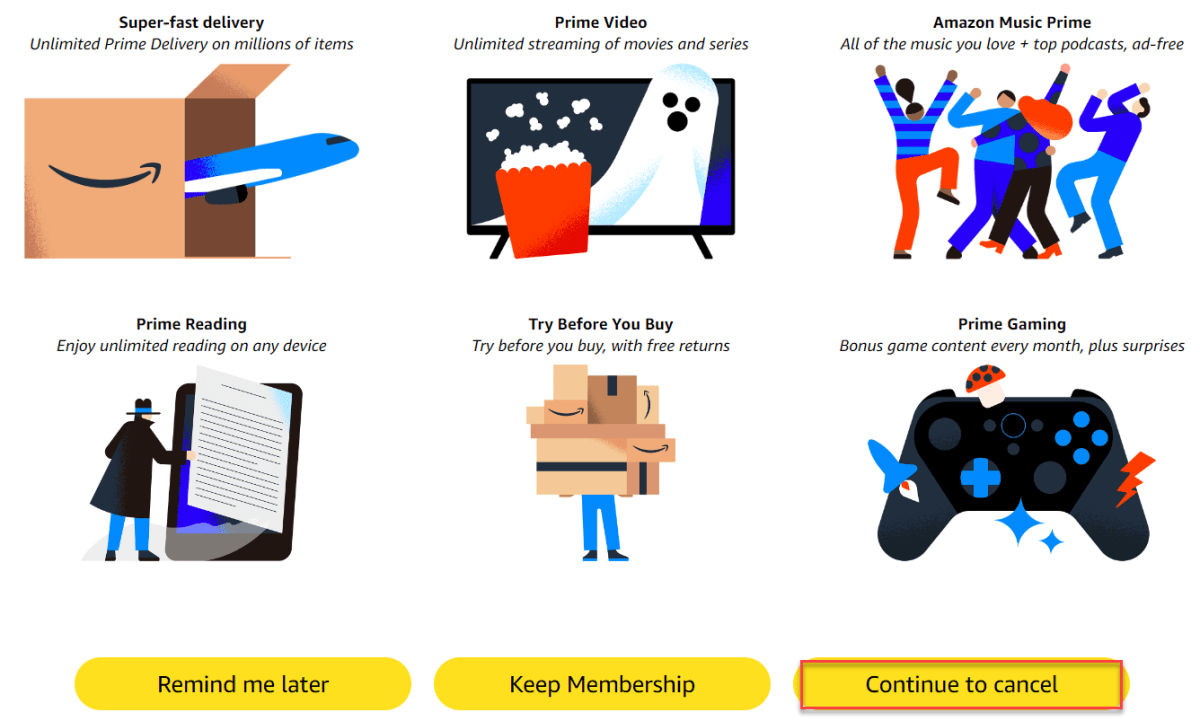
Anyron Copeman / Foundry
- From the next screen, click ‘End on [date] to confirm’
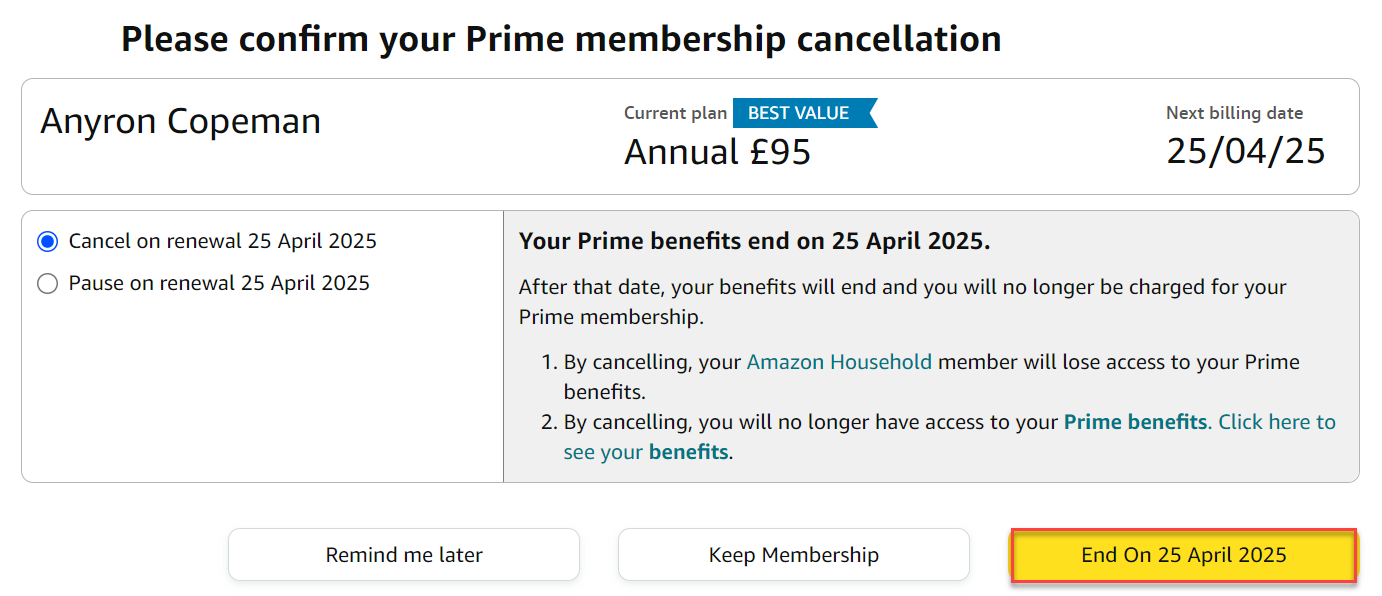
Anyron Copeman / Foundry
If you’ve paid for Prime but have not used any of its benefits, you can request a refund.
How to check if you’re subscribed to Amazon Prime
You might think you’re not signed up for Prime, but it might have slipped under your radar. Plenty of unwitting Amazon Prime customers have complained they had no idea they were signed up and had already been charged.
First, check your credit card or bank statements to see if Amazon has charged you £95/$139 for the annual Prime membership, or £8.99/$14.99 per month (if you signed up for the monthly plan).
You can also find out via the Amazon website. Head to the Prime hub page (Amazon UK/Amazon US).
If you see a summary of your membership and management options at the top of the screen, you have a subscription. But you just see the benefits or free trial advertised, you aren’t.
When you sign up for Amazon Prime, your membership is set to automatically renew each year. You can turn off this automatic renewal at any time – even during a free trial period.
How to get an Amazon Prime refund
Paid members who haven’t placed an Amazon Prime order are eligible for a full refund. When you cancel a paid Prime membership, you may automatically receive a refund.
You can also apply for a refund by visiting the Amazon customer service page (UK/US) and making a request via phone, email or online chat.