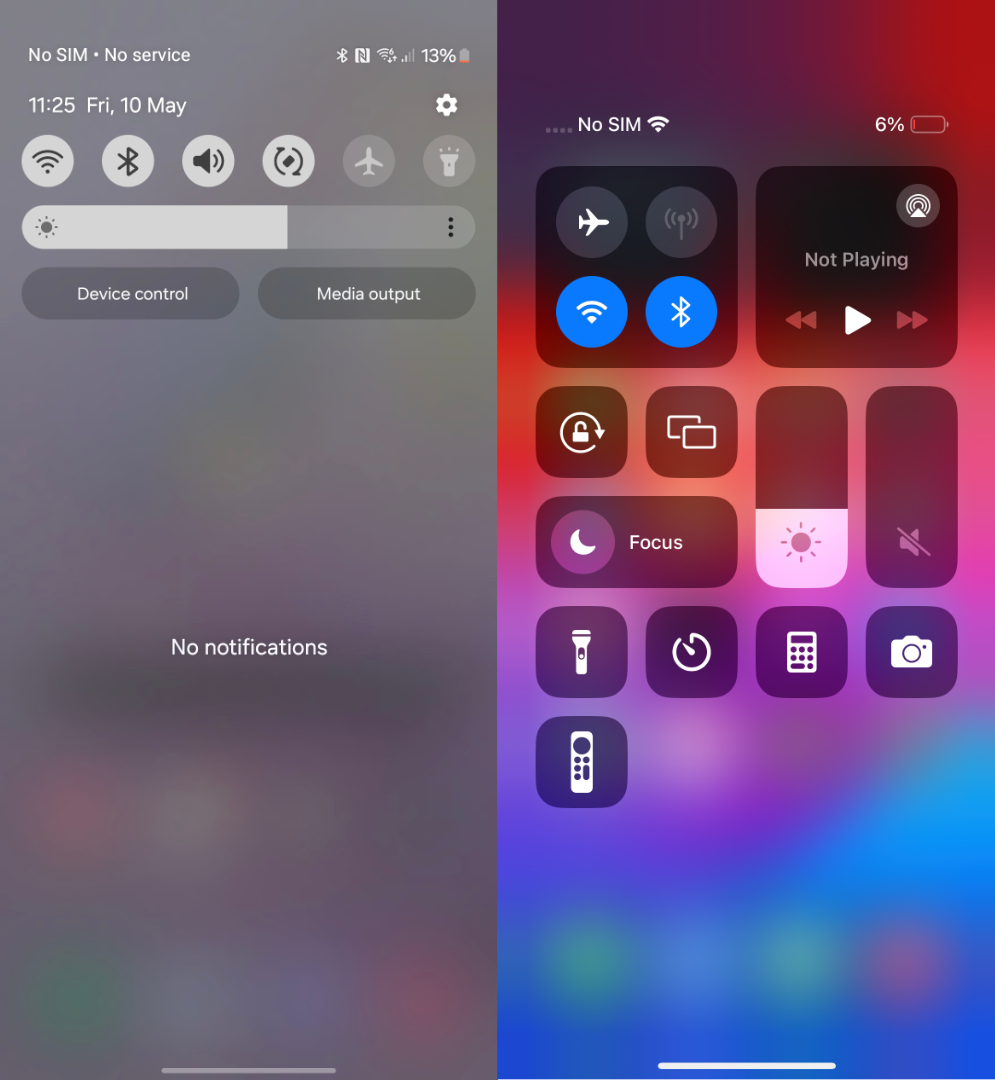Have you ever been casually browsing Instagram (or any other app) when suddenly your phone pulls a fast one on you with that “No SIM” notification?
That can be pretty inconvenient. But imagine this happens when you need to make a call, especially in an emergency situation.
What does this mean? And, more importantly, what can you do about it?
Why is my phone saying no SIM?
This unsettling alert often means your phone can’t detect the SIM card that’s supposed to link you to the outside world. Here are some of the usual culprits:
- Faulty installation: The SIM card might not be sitting snugly in its tray, leading to a communication breakdown between the card and the phone
- Dirty SIM tray or card: Dust and grime can block the contacts on your SIM card or the tray, making it tricky for your phone to read it
- Outdated software: Your device’s software may be out of date, causing compatibility issues with the SIM
- Network glitches: Sometimes, your mobile network provider faces issues that mess with how your phone recognises the SIM card
- Hardware problems: Worst case scenario, a faulty SIM reader or internal damage might be the cause
Can I still use my phone when it says no SIM?
While your phone won’t be making calls or sending texts in its current state, all is not lost.
You can still squeeze some utility out of it if Wi-Fi is available. Here’s a quick rundown of what’s still on the menu:
- Internet access: Connect to Wi-Fi and enjoy your favourite streaming platforms, social media feeds, or any webpage
- Messaging apps: With Wi-Fi, apps like WhatsApp, Telegram and Messenger can still keep you texting and calling. Many phones also offer Wi-Fi calling, which doesn’t require a SIM card
- Music and games: If you have downloaded tunes or offline games, dive right in
In short, it’s still a snazzy pocket computer, even when it refuses to handle calls or texts.
How to stop my phone saying no SIM
Alright, enough of the moaning. Fortunately, you might be able to fix your SIM issue pretty quickly. Here’s a quick survival guide to troubleshoot that nasty alert:
- Restart your phone: It’s the age-old trick of “turn it off and on again.” This refreshes your device and often resolves SIM detection issues
- Check the SIM card: Remove and inspect the SIM card for damage or dirt, then re-insert it carefully. Ensure it’s seated properly in its tray
- Clean the SIM tray: A quick clean-up with a dry cloth can help if dirt is clogging the contact points
- Update system software: Head to your phone’s settings and ensure it’s running the latest software. If not, download and install the update
- Try another SIM card: If you’ve got a spare or a friend’s SIM handy, swap it in to rule out a hardware issue
- Contact your provider: If all else fails, give your network provider a ring. They can check for account issues and even send a replacement SIM if needed
- Visit a technician: When everything else comes up short, it could be a hardware problem. A tech guru can pinpoint and fix this for you
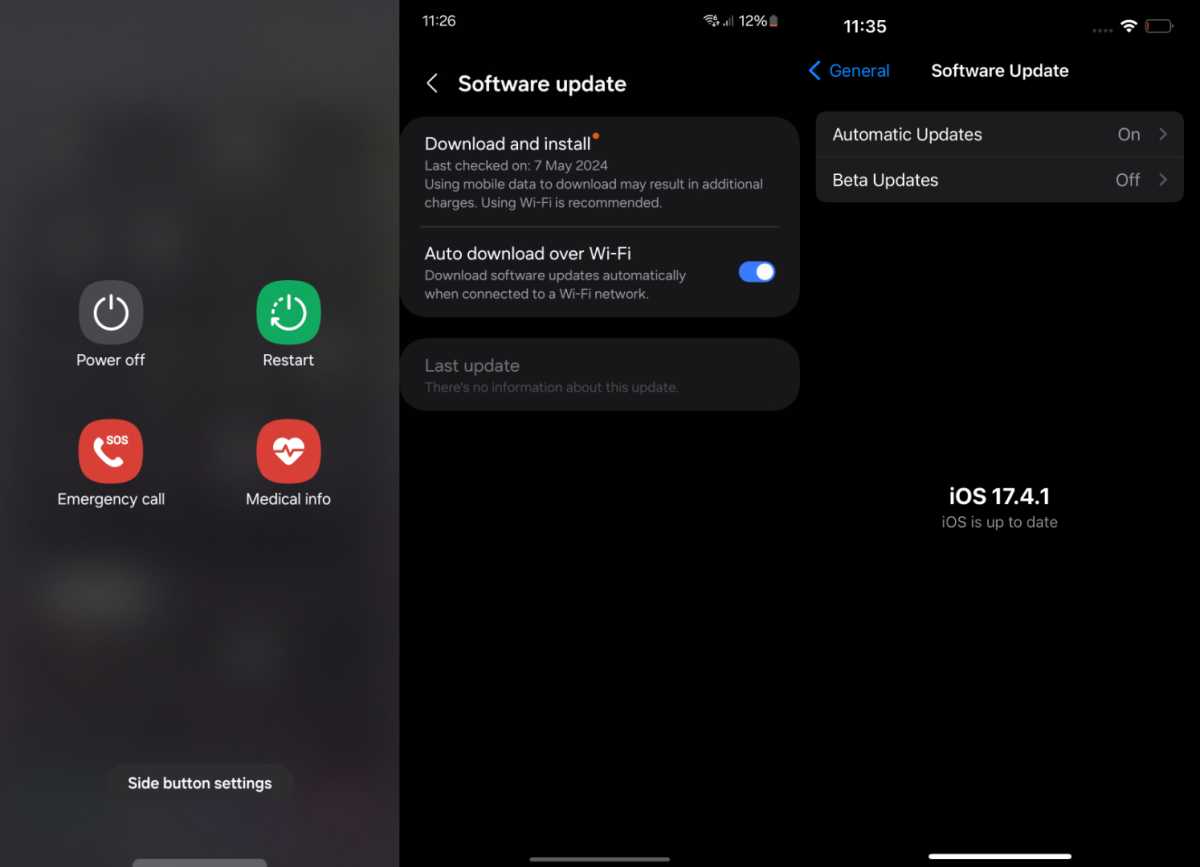
Connor Jewiss/Foundry