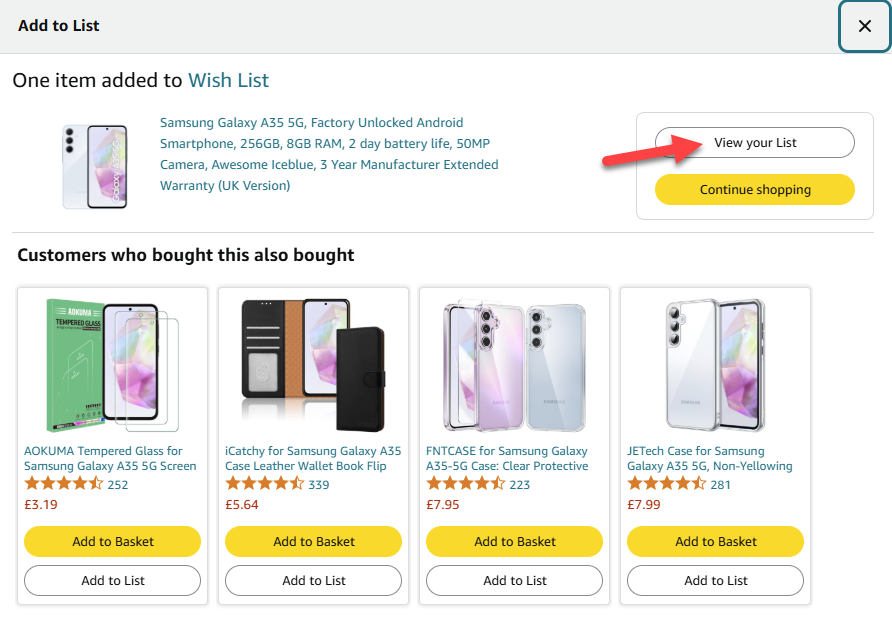Black Friday is here, and if you’re anything like most people, you’ll be shopping at Amazon.
It’s easy to see why: Amazon has millions of products worth buying, including loads of brilliant tech deals.
However, even if you’re keeping up to date with Tech Advisor’s deals hub, you might not see every deal you’re interested in, especially if it’s not tech.
Luckily, if you have an Amazon Echo device, things get much easier. Here’s how to use it to your advantage.
How to use Alexa to find Black Friday deals
Provided you use the same Amazon account for shopping as on your smart speaker, you can ask it to find deals on items that it knows you’re interested in.
How? Because you’ve already saved them on the site, either in any of the lists you’ve created, your basket or the ‘Saved for later’ section.
You may have already been doing this, in which case you can simply say “Alexa, what are my deals?” and it will surface a list of your top 10 offers. From there, you can ask Alexa (or tap the screen of a touchscreen device) to learn more about it or add it to your basket.
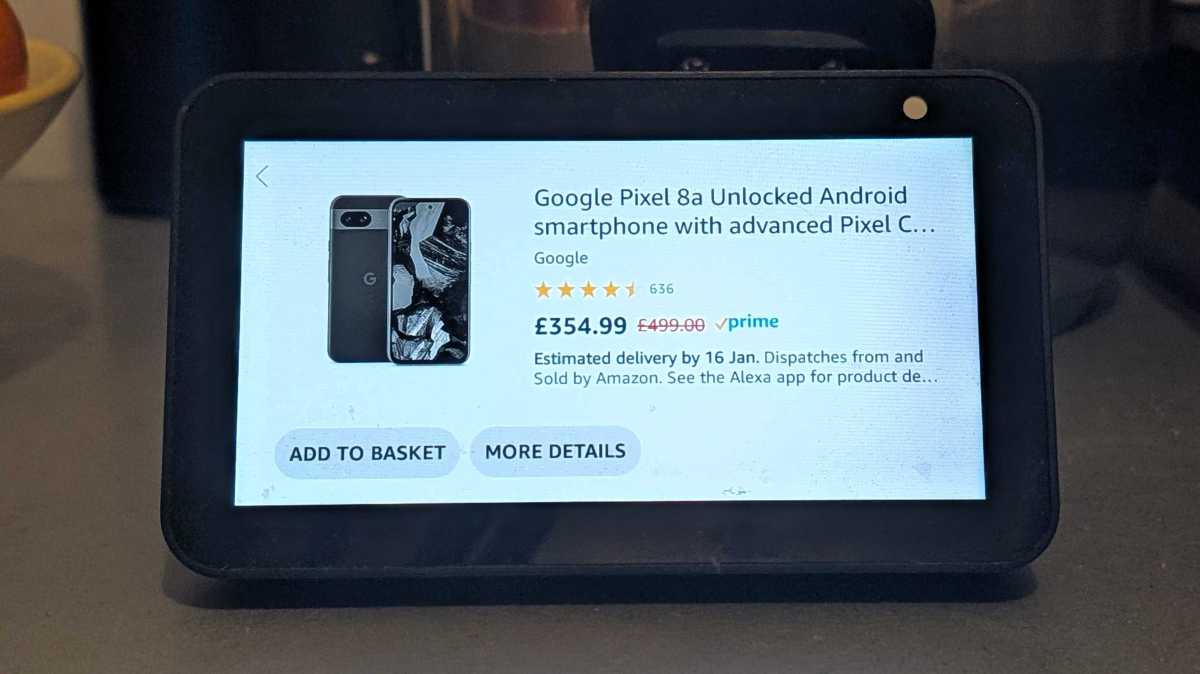
Anyron Copeman / Foundry
You can even order the item directly from your smart speaker, but we wouldn’t recommend that. It’ll simply use the default address, payment method and shipping preference, which might not be accurate.
Never added an item to your wish list? Here’s how to do it on the web.
- Find an item you’d like to add on Amazon
- Under the price information box on the right, click ‘Add to List’

Anyron Copeman / Foundry
- It’ll automatically be added to your default list. Click ‘View List’ from the window that appears to see all your items
- To move an item between lists, click ‘Move’ under the ‘Add to Basket’ button
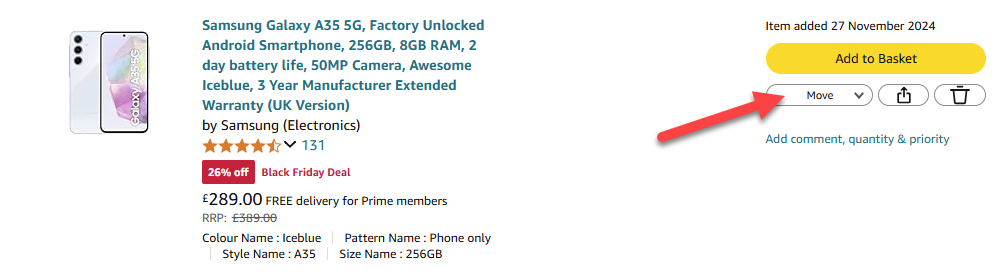
Anyron Copeman / Foundry
You probably already know how to add an item to your basket. To make it appear in the ‘Saved for later’ section instead, open your basket and click the small ‘Save for later’ text.
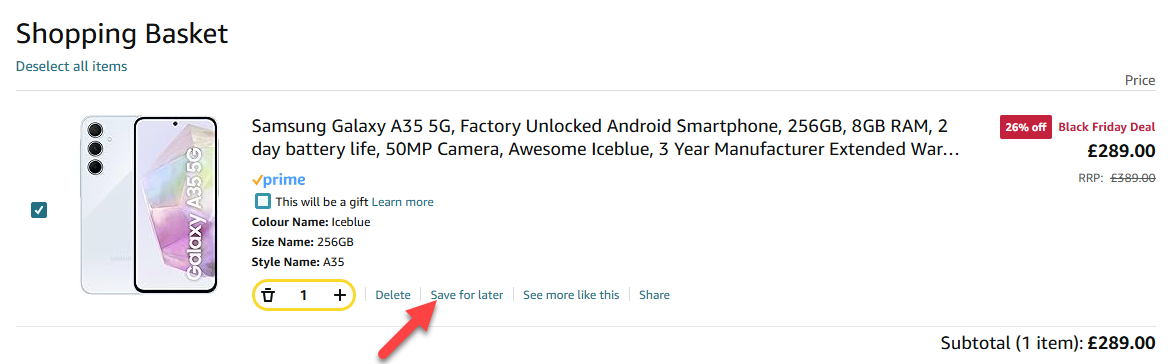
Anyron Copeman / Foundry