Ever wondered why your smartphone knows a little too much about your late-night online shopping habits?
That’s because of cookies – those little data packets living in your browser which collect data on you as you browse.
Most of the time, this is anonymised, aimed for websites to work out what features you’re using or show you relevant ads. But sometimes they can be used more maliciously, tracking you across the web to build a profile on you.
So, what if you want to turn cookies off? Let’s break down how to manage them on your Android phone, so you can browse with a bit more anonymity.
What are cookies on my phone?
Cookies are small files saved on your device by websites, in order for them remember bits of information about your visit. These can range from keeping you logged in and remembering your site preferences, to tracking your every digital move for advertising.
On your phone, these cookies function just like on a computer, living in your mobile browser and sometimes overstaying their welcome.
Why should I delete cookies on my phone?
While cookies can be useful, there are several reasons you might want to clear them from your phone:
- Privacy: Regularly clearing cookies helps protect your private data from prying eyes, especially on shared or public devices
- Storage space: Although small, cookies can accumulate and take up precious space on your device
- Performance: Too many cookies can slow down your browsing experience
- Troubleshooting: Sometimes, clearing cookies can fix issues with websites not loading correctly
How to delete cookies on an Android phone
Cleaning up cookies on an Android phone is straightforward. Here’s how you do it:
- Open your web browser: Most Android users surf the web with Chrome, so we’ll start there
- Go to Settings: Tap the three dots in the upper right corner, then select Settings
- Privacy and security: Find this section and tap on Clear browsing data
- Choose what to clear: Select Cookies and site data along with any other data you want to remove, like cached images
- Clear data: Tap the Clear data button at the bottom, then your cookies will be deleted
How to delete cookies on a Samsung phone
If you’re using Samsung’s Internet browser, the process is just a tad different:
- Open the browser: Launch the Samsung Internet app
- Menu: Tap the three lines at the bottom right to open up more options
- Settings: Scroll down to Settings, then find Privacy and security.
- Find personal browsing data: Here, you’ll see Delete browsing data. Tap it
- Select data to delete: Make sure Cookies and site data is checked. You can also clear your cache here if you’re on a cleaning spree
- Delete: Tap Delete data, and your Samsung browser will be as fresh as new
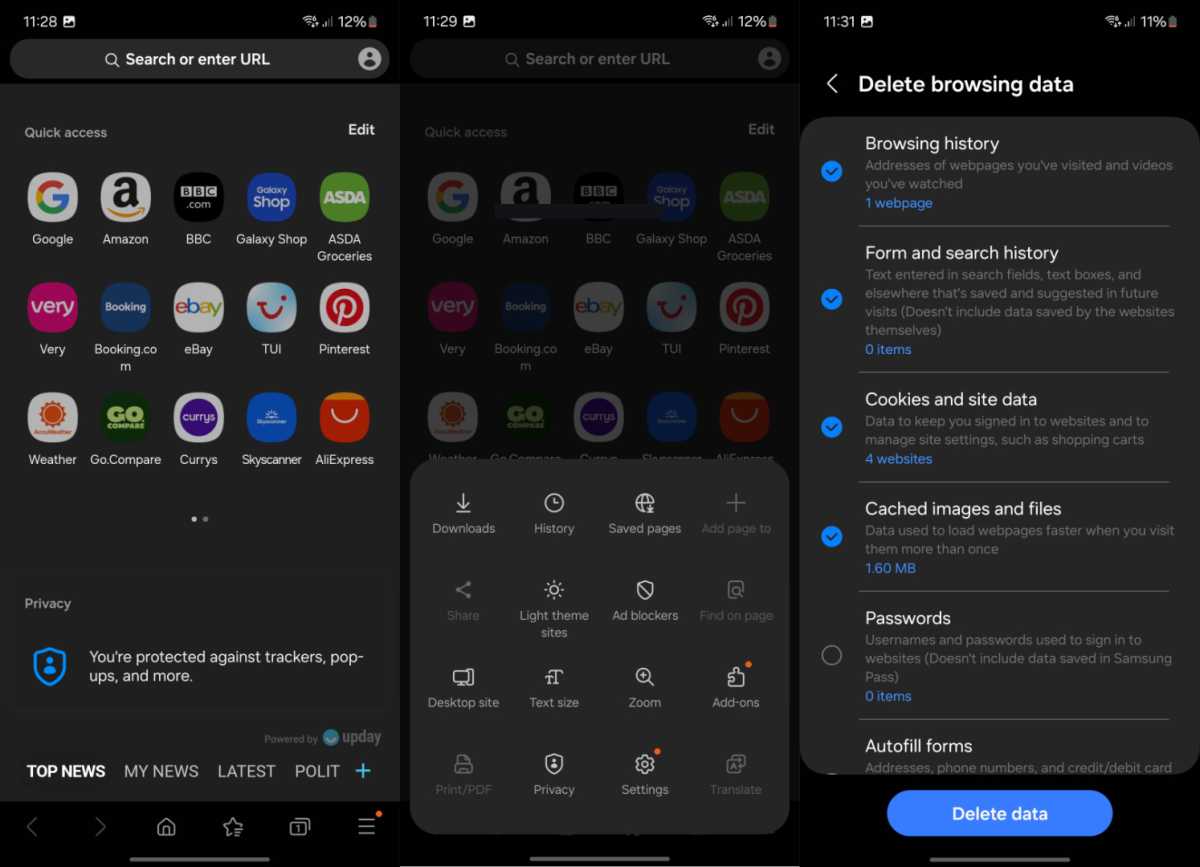
Connor Jewiss/Foundry






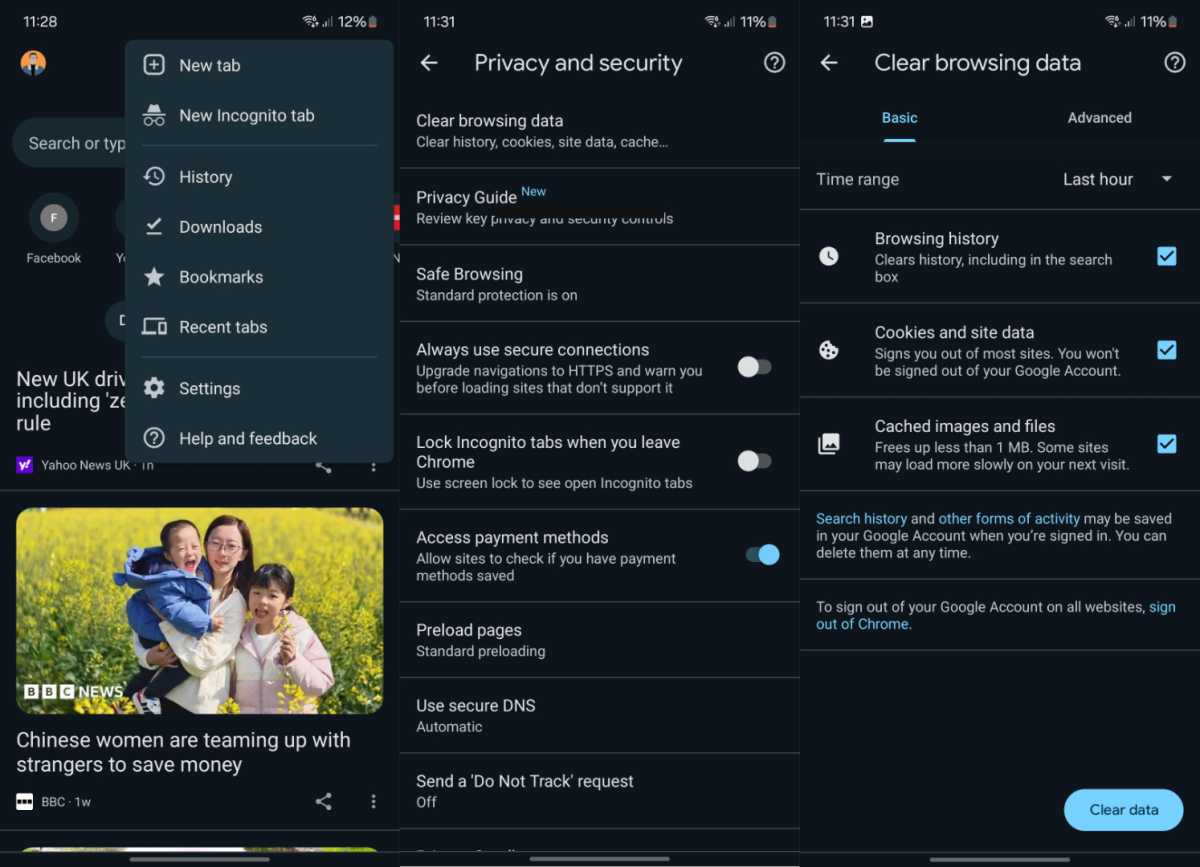

/origin-imgresizer.eurosport.com/2024/05/10/3965204-80498788-2560-1440.jpg?w=150&resize=150,150&ssl=1)






